How to take advantage of Google Docs for group collaboration
Lesson Abstact
Cloud storage services can be extremely useful for many things, including sharing and collaborating. Google Docs is an example of a software that is capable of doing these objectives.
Lesson Objectives/Outcomes
After reading this tutorial, the student will know how to:
- Create a sharable link of your document
- How to send the link through various means
Materials
The materials needed in order to complete this lesson include:
- Laptop/desktop/phone
- Google account
- Internet access
Overview
This lesson responds to the many people at Pierce who don’t use cloud storage software. Knowing how to use Google Docs is useful for Pierce College students because it is likely that they will be expected to collaborate in a group project.
Lesson Steps/Components
How to get Google Docs open
-
Log into Google Acount.
-
Open the apps menu at the top right and scroll down.
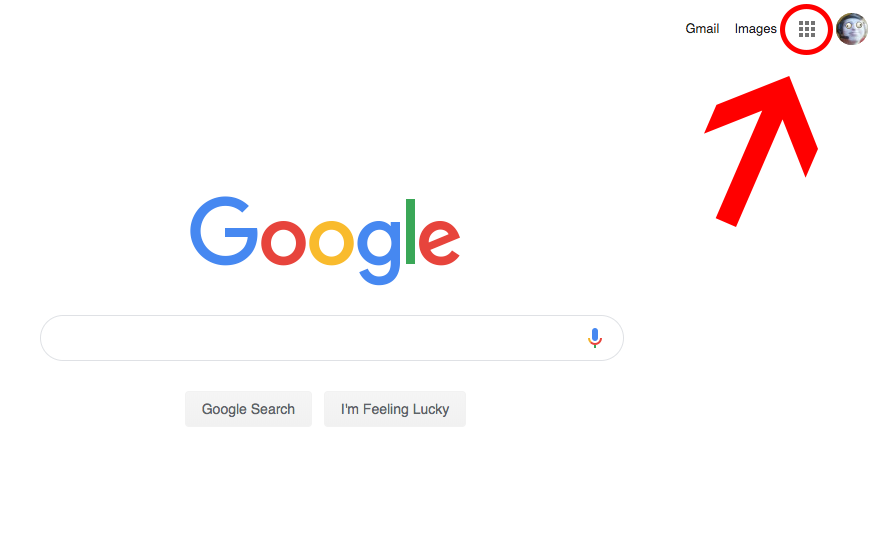
- Open Google Docs.
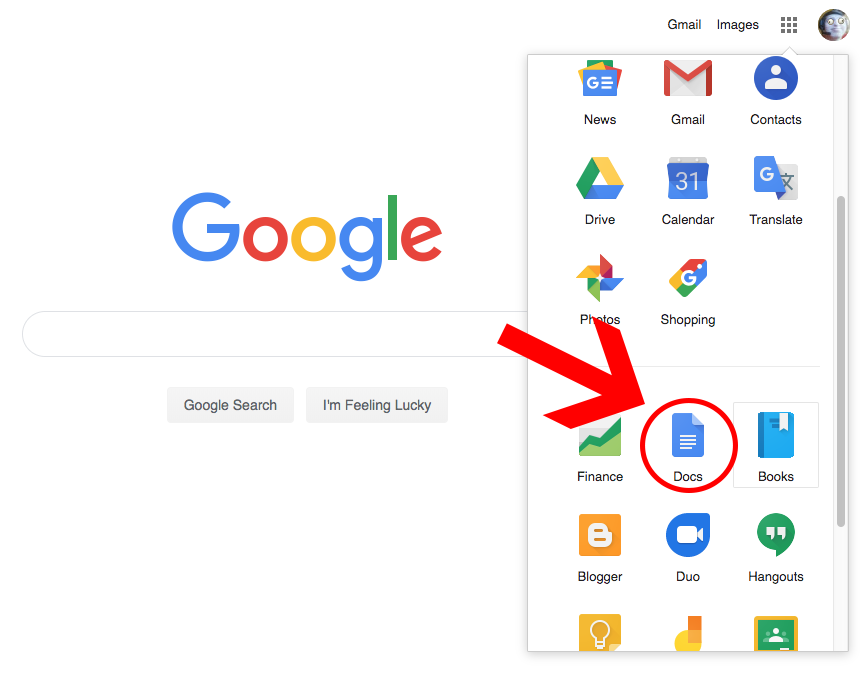
- Start a new document (or open an existing one).
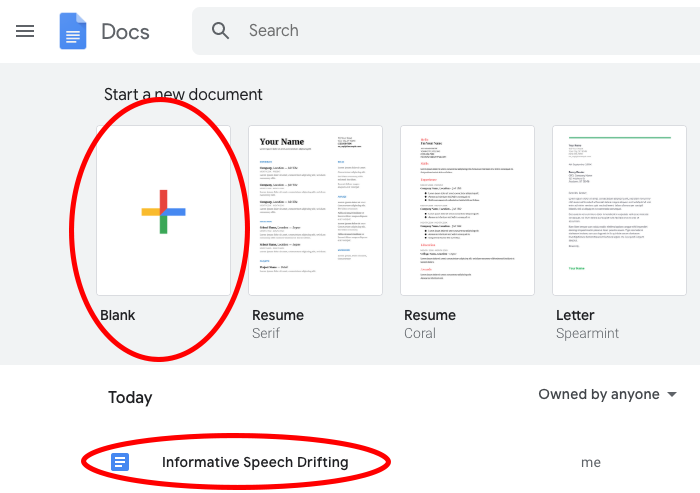
From here you can share your document.
How to share your document directly through an email
- Press the “Share” button at the top right (Make sure your document has a good name).
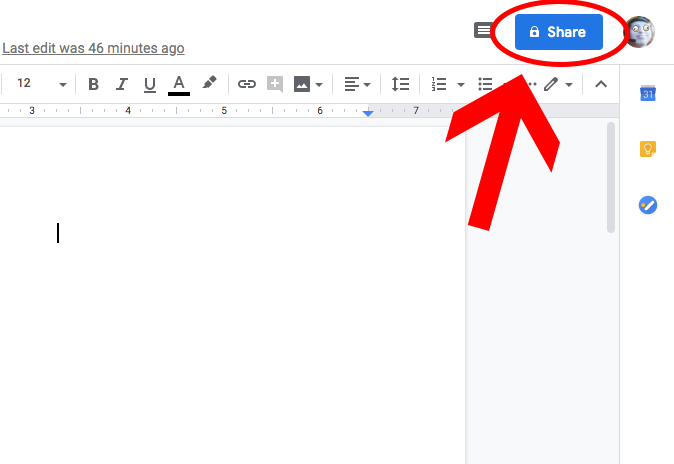
- Enter the person’s email in the text box.
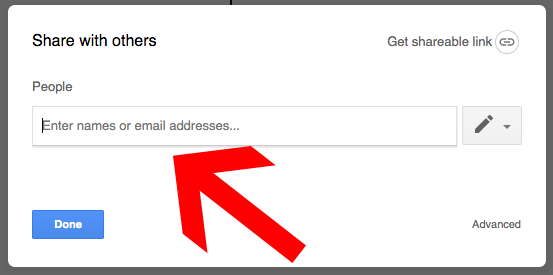
- Click the drop down to determine the access that the person has to your document.
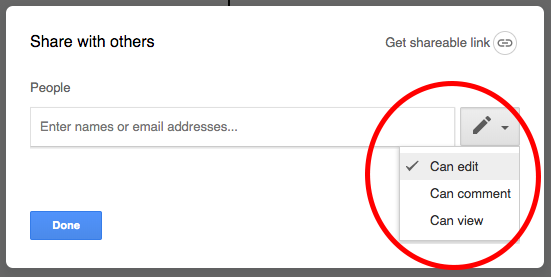
- Click send.
Now you shared the document and the recipient has access to it!
How to share your document with a link
-
Press the “Share” button at the top right (Make sure your document has a good name).
-
Click the “Get shareable link” button
-
Click the drop down to determine the access that the person has to your document.
-
Click the “Copy link” button.
Now you can paste the link wherever you want.
How to work with a shared document as the recipient
The recipient of the document is limited to whichever level of access was given from the sender. For example, a recipient with “editing” access will be able to make changes directly to the document. A recipient who only has commenting access will only be able to make suggestions and comments to a document. If a recipient only has viewing access, then no additions/changes can be made.
- Change your current level of access with the drop down at the top right of the screen. You are limited to the highest level you were originally granted.
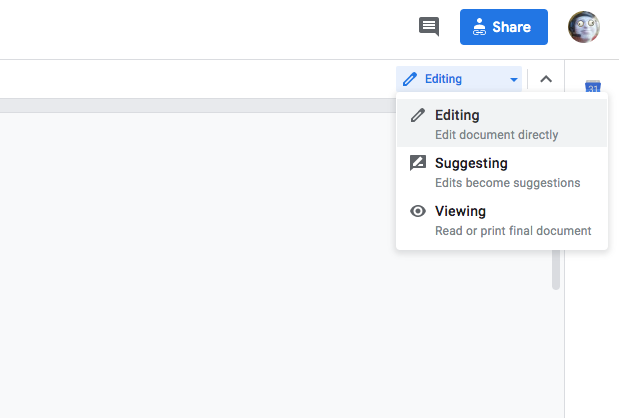
Credits, Further Reading, etc.
N/A