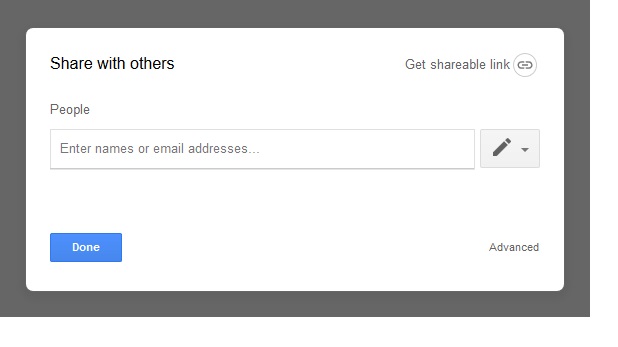Adding equations into Google docs and share your work
Adding equations into Google docs and share your work
Overview
Goals
By the end of the lesson, you should be able to do the following:
- Be able to create equations in a Google doc
- Be able to insert special characters
- Be able to share access to Google Docs with group members
Requirements
Google Docs is free to use. A Google account is required to log in (if you have a gmail, log in with that). If not, you can create one at “Google Accounts” for free. Since Google Docs is web based, you do not need to download any programs. Just go to Google Docs.
Instructions
If you’re working on a math, science, or a lab project you might find the need to use an equation but might not know how to accomplish that. Here are some steps showing you how to do that.
- Open/create your Google doc
- You would want to click on the place you want the equation
- Then on the toolbar you want to select “insert” then select “special characters”
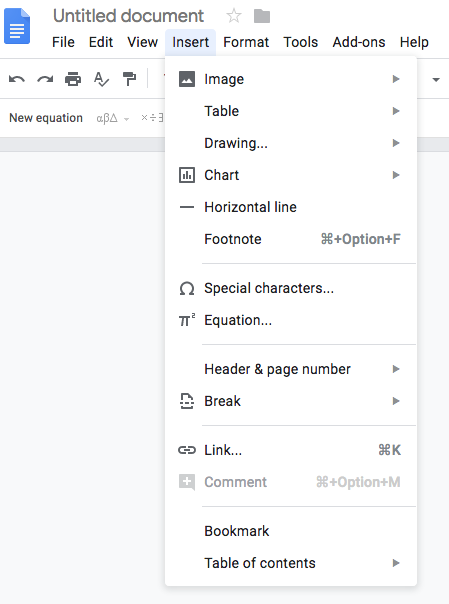
- You can search which symbol you need by either typing in a keyword i.e. PI
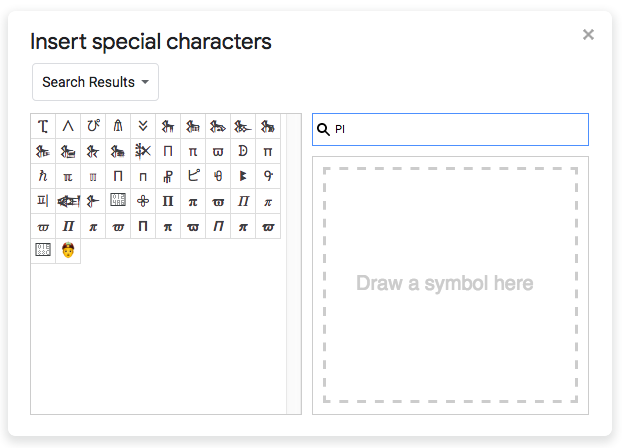
- You can draw the symbol by using your mouse.
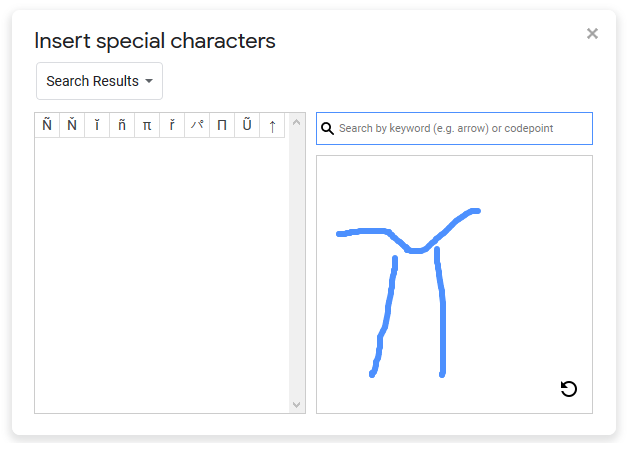
- Once you have found the symbol you need just select it
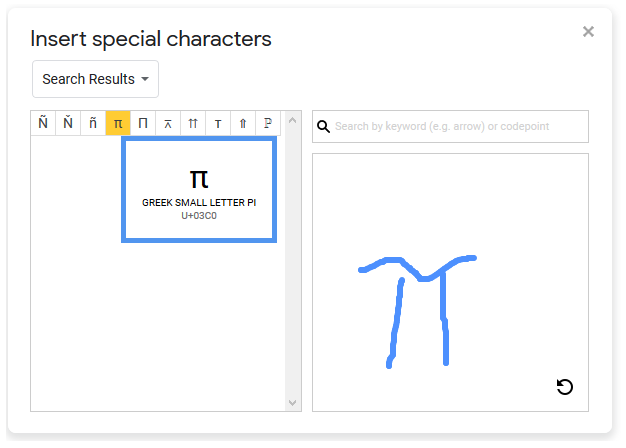
-
Once you have selected the symbol you can write out your equation
-
Another way you can accomplish this is after you click on the “insert” tab select the “equation”
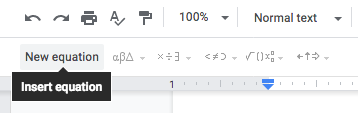
- After those steps you’ll be able to write any equation you need to complete your project.
Sharing your work
- Click on the share button at the top right corner of your google doc.

- You will the see a pop-up box appear. Then you’ll just need to type in the email address of the people you want to share your work with and click done.