How to take advantage of the Student Technology Assistance Team
Lesson Abstact
The Student Technology Assistance Team is a group of Pierce College team members that are available to provide help with anything ranging from Wifi, Canvas, Email, and more. This is accomplished through a live messaging system with knowledgable personnel such as professors, counselors, advisors, and student volunteers. This feature can be found within the student services section within Canvas.
Lesson Objectives/Outcomes
After reading this tutorial, the student will be able to understand:
- Where to find S.T.A.T in Canvas.
- How to use the live chat feature in S.T.A.T.
- How to access other student key functions within the modules page.
Materials
The materials needed in order to complete this lesson include:
- Laptop/desktop
- Canvas account
- Internet access
Overview
This lesson responds to the low percentage of students that take advantage of S.T.A.T. This feature in Canvas is useful because it can provide useful information, especially for new students, about any issues that they might be having.
Lesson Steps/Components
How to find S.T.A.T
- Log into Canvas.
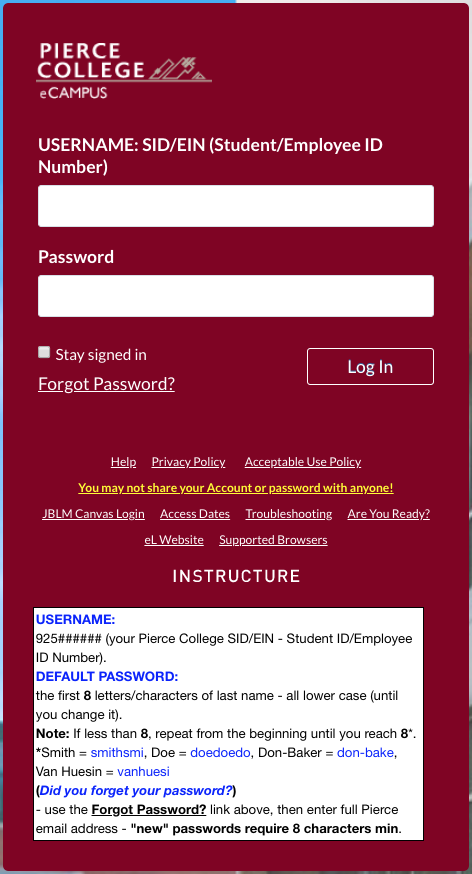
- Open the Student Services tab on the bottom of the left side of the screen.
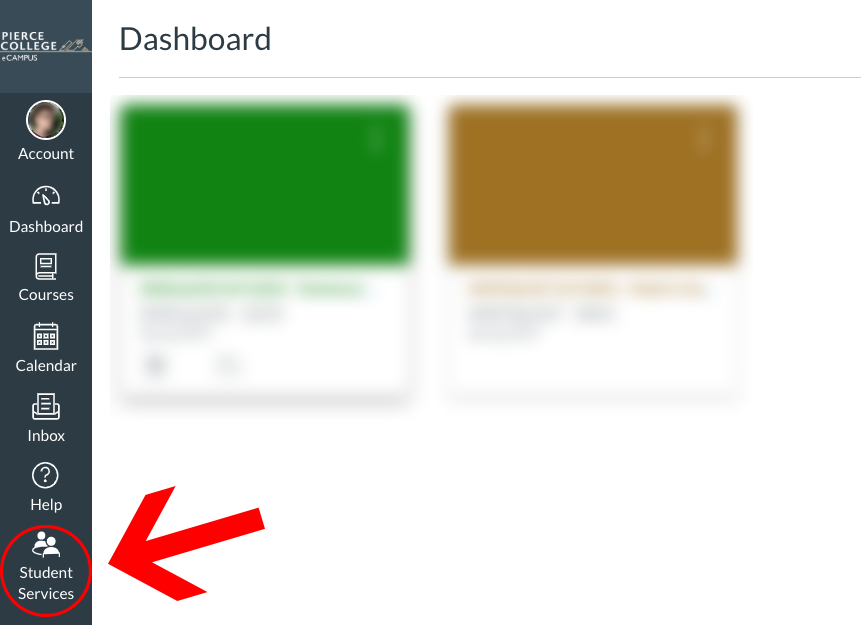
- Open S.T.A.T.
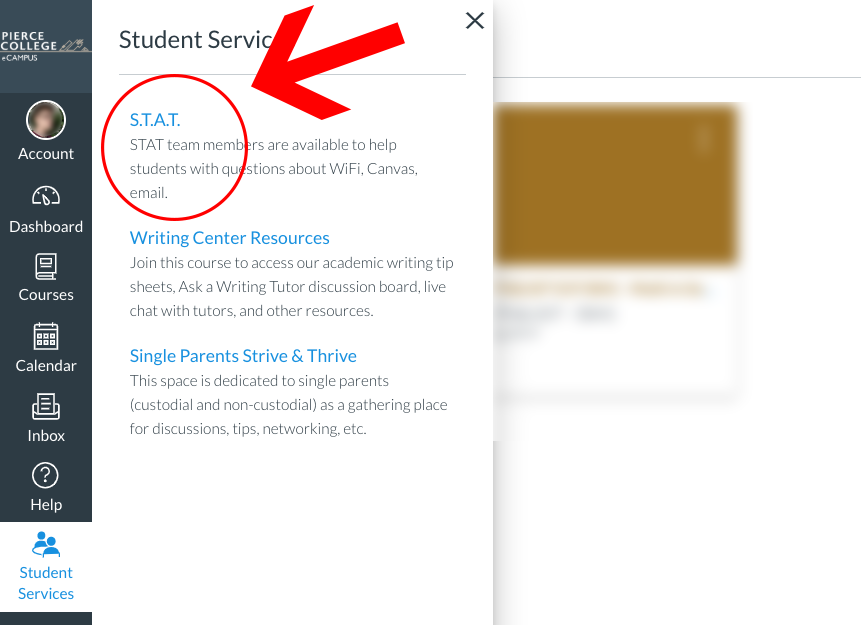
Now that you have made it to the S.T.A.T homepage, you can now access the live chat for assistance or use the modules for other helpful information.
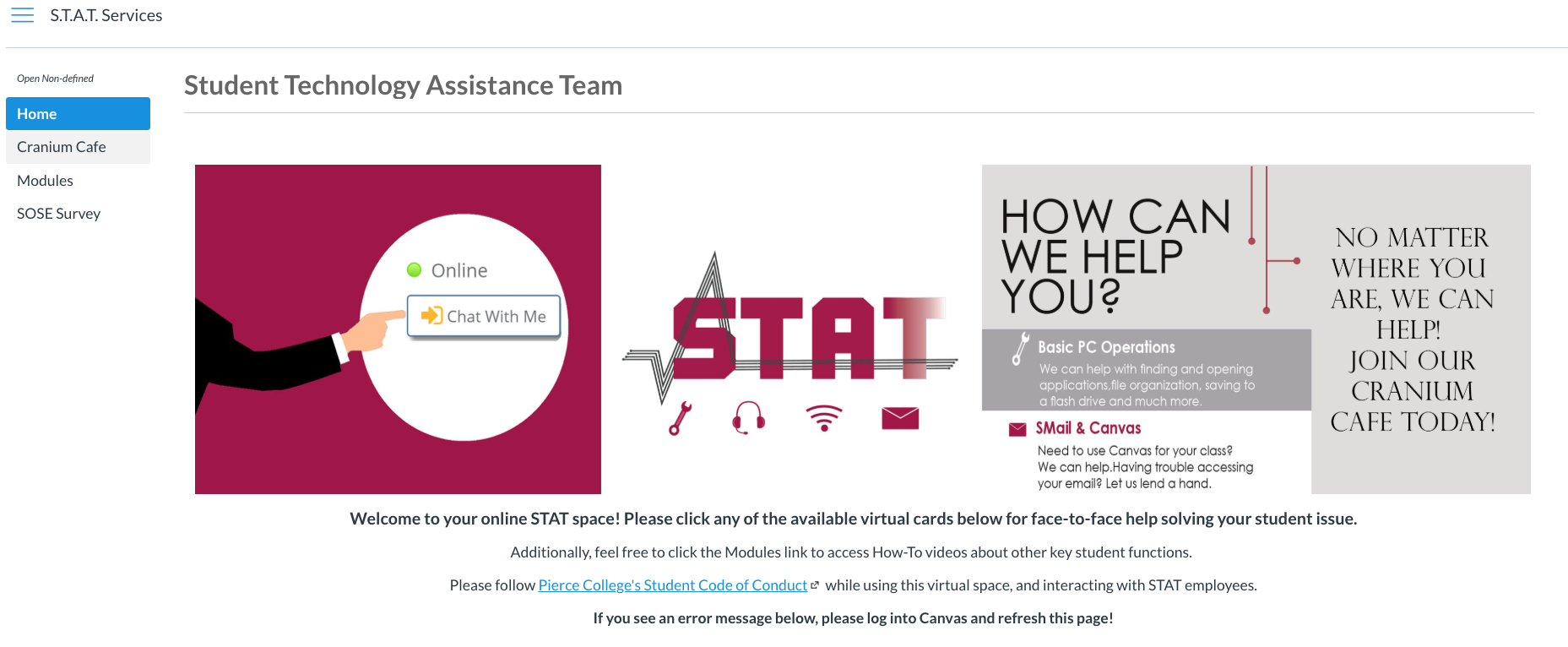
How to use live chat
- In the home page of S.T.A.T, scroll down to see the list of people that you can connect with.
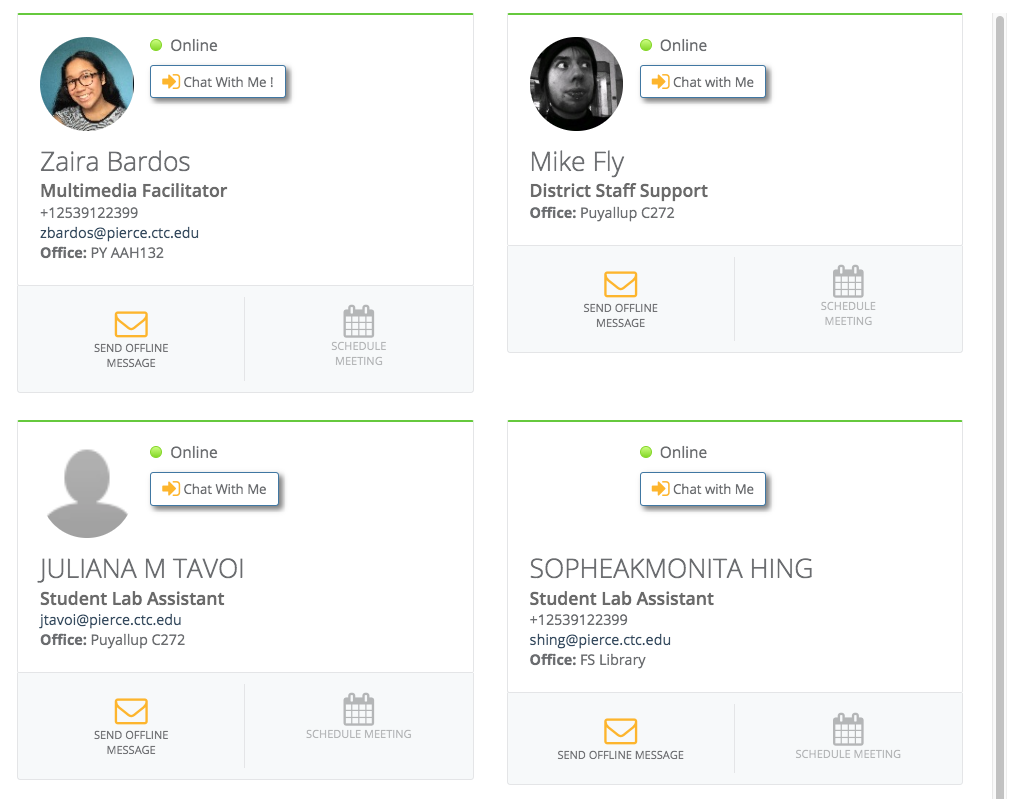
- Click “Chat With Me!” to initiate the live support chat.
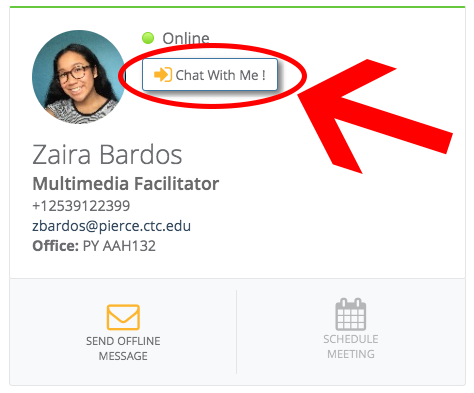
- If there is nobody online, you can send an offline message.
How to access modules
- On the left side of the screen, open the “Modules” category.
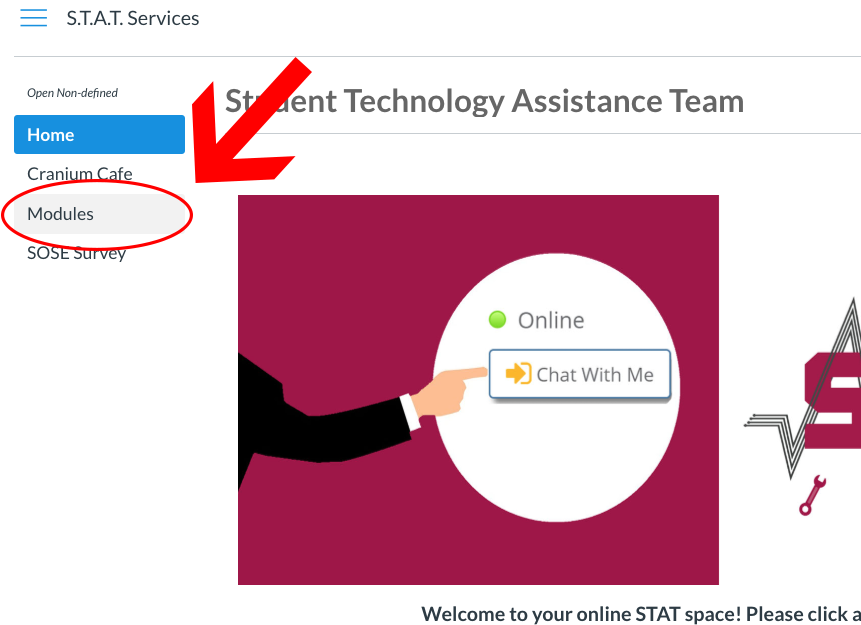
- Select any module to download or open.
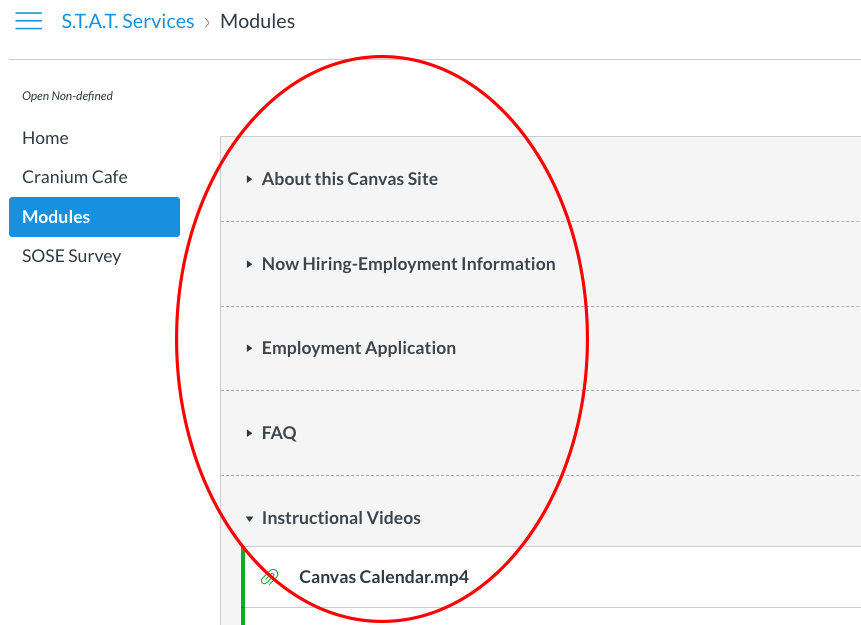
Credits, Further Reading, etc.
N/A